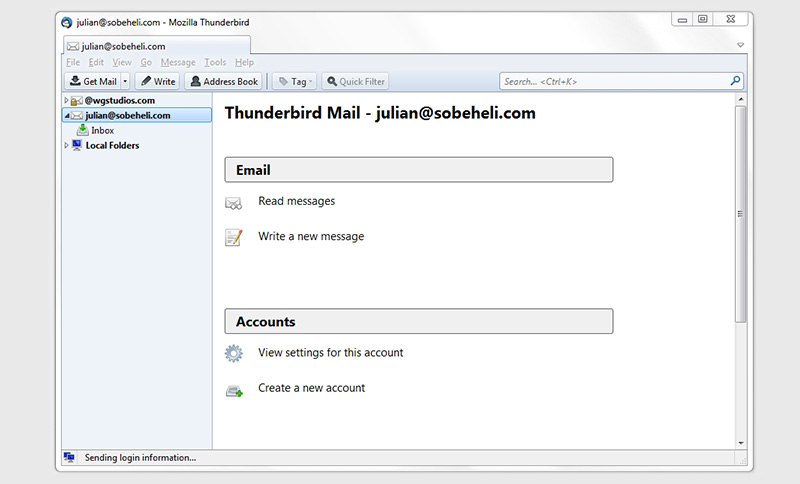Mozilla Thunderbird - Email Setup (IMAP Server)
Before you begin, you will need the following information:
Username: This is an email address hosted by WG Studios
Password: Password to the email account being configured
IMAP Server: imap.domainname.com
SMTP Server: smtp.domainname.com
-
To add a new account to Thunderbird, follow the next path:
File > New > Existing Mail Account...
-
Fill the basic information to see if the account already exists.
- A. Your name: Julian Gutierrez (This is the name that will be shown to the others).
- B. Email address: julian@sobeheli.com
- C. Password: ********

-
Press "Manual Config" button.
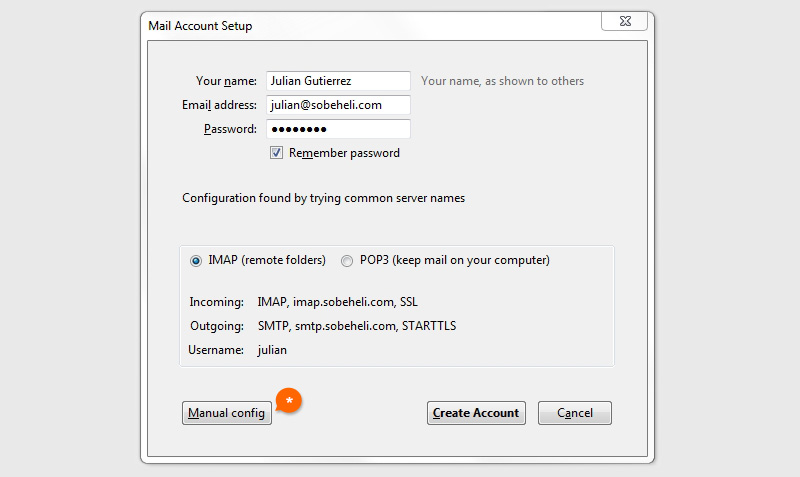
-
Let's config the incoming mail server and outgoing mail server.
- A. Incoming: IMAP / imap.sobeheli.com (Server hostname) / 143 (Port) / SSL: None / Normal password (Authentication)
- B. Outgoing: SMTP / smtp.sobeheli.com (Server hostname) / 25 (Port) / SSL: None / Normal password (Authentication)
- C. Username: julian@sobeheli.com (Remember that the Username must be your complete mail)
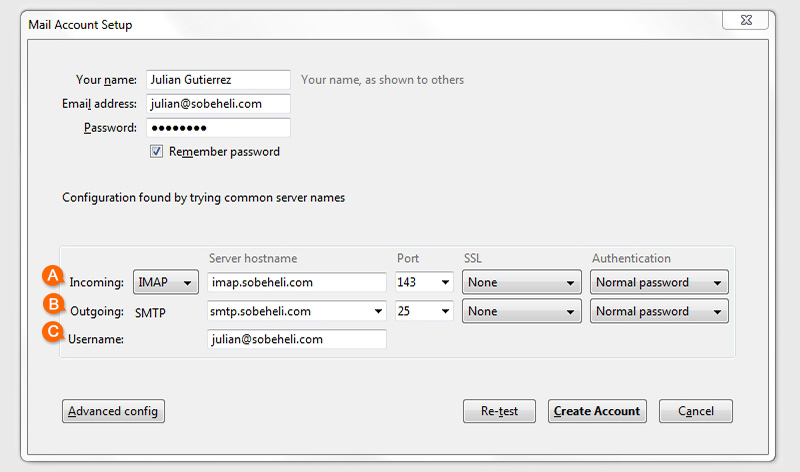
-
Done! you can now check your email in Thunderbird.