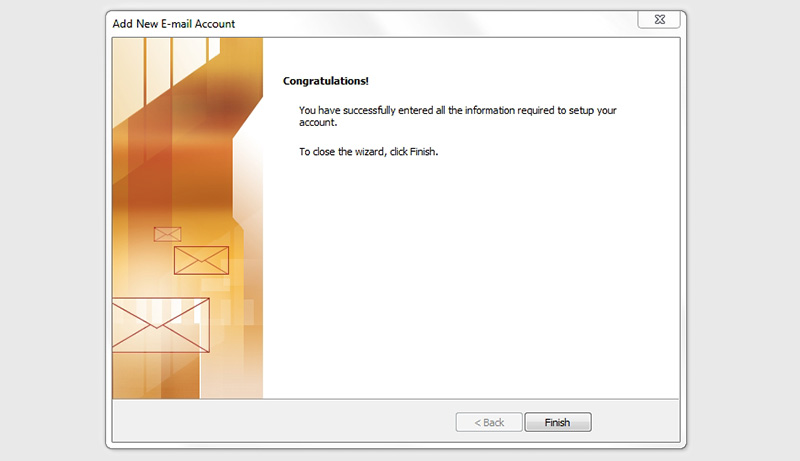Outlook 2007 - Email Setup (IMAP Server)
Before you begin, you will need the following information:
Username: This is an email address hosted by WG Studios
Password: Password to the email account being configured
IMAP Server: imap.domainname.com
SMTP Server: smtp.domainname.com
-
To add a new account to Outlook 2007, follow the next path:
Tools > Account Settings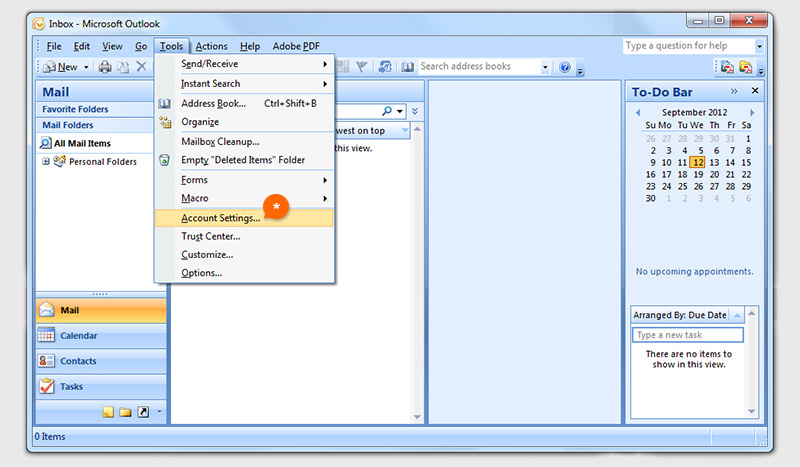
-
Inside "E-mail" tab press "New..." button.
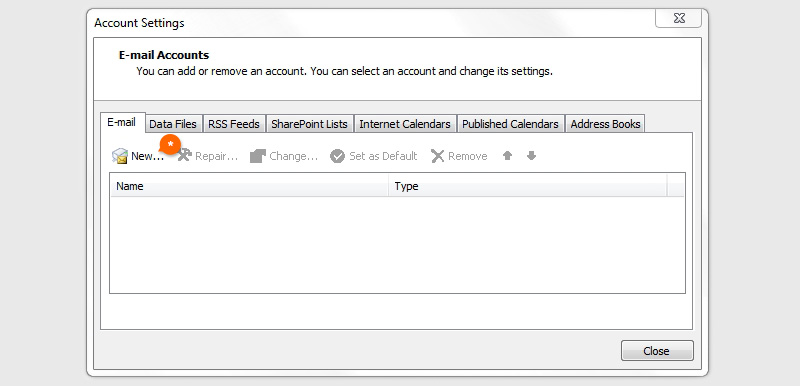
-
In this window will ask for your name and email, skip that and clic on "Manually configure server settings or additional server types". then press "Next" button.
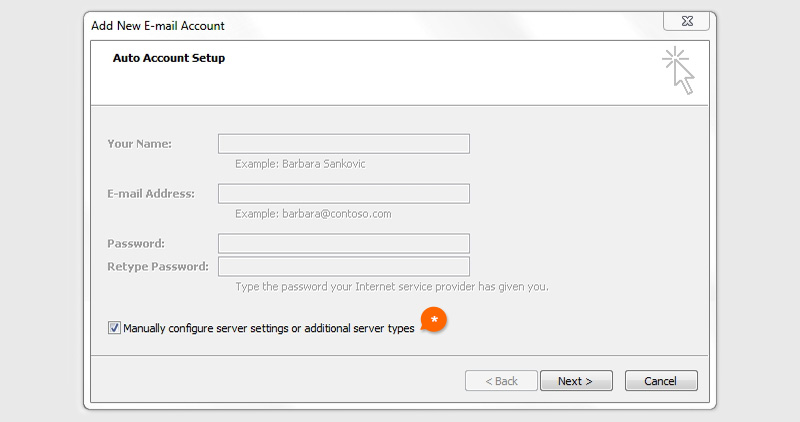
-
Choose E-mail service, select "Internet E-mail" option and press "Next".
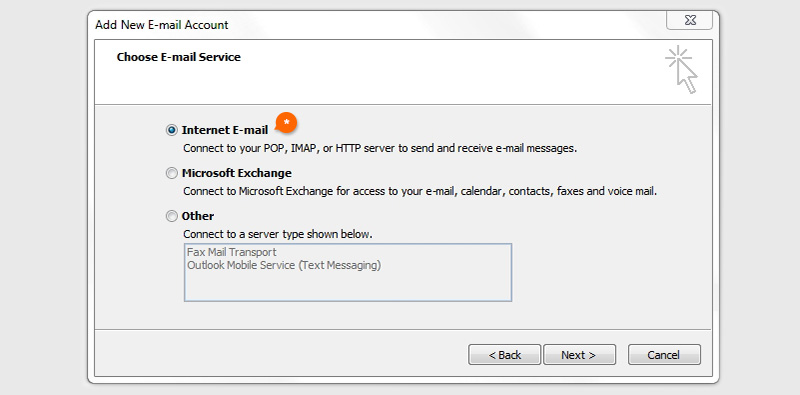
-
Fill the required information for User, Server and Logon information.
- A. Your Name: Julian Gutierrez (This will be your name, as shown to the others)
- B. E-mail Address: julian@sobeheli.com
- C. Account Type: POP
- D. Incoming mail server (POP3): pop.sobeheli.com
- E. Outgoing mail server (SMTP): smtp.sobeheli.com
- F. User Name: julian@sobeheli.com (Remember that the User name must be your complete mail)
- G. Password: ********
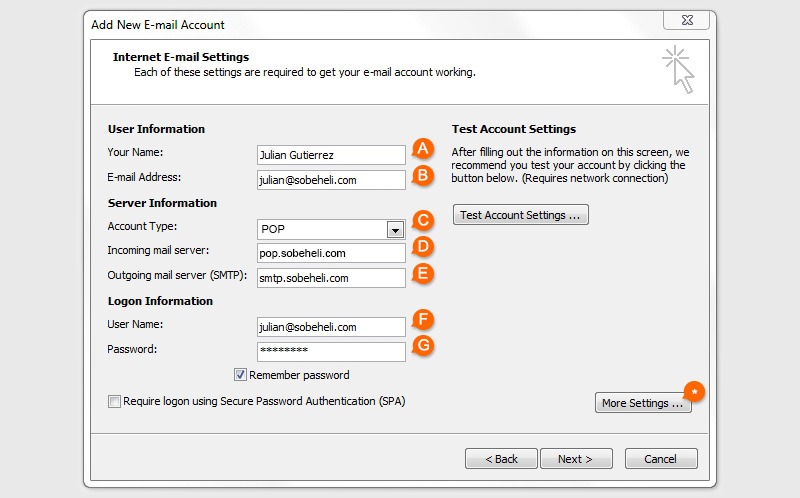
-
First, go to Outgoing Server tab and activate the option "My outgoing server (SMTP) requires authentication".
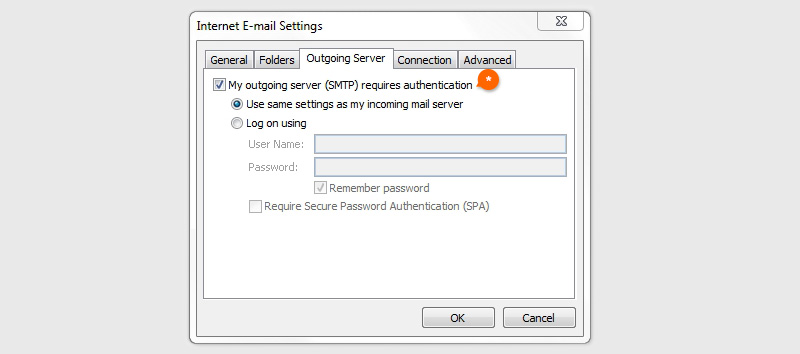
-
Now go to Advanced tab and check if your Ports for Incoming server and Outgoing server are alright. If they do, clic on "Ok"
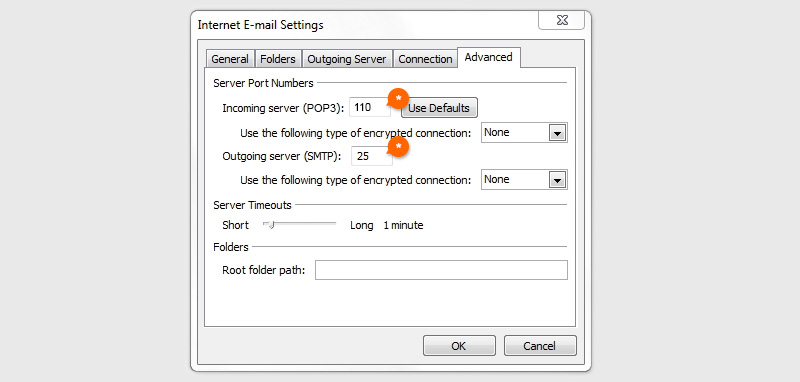
-
Now you can complete the process. Press "Next" button to finish the email settings.
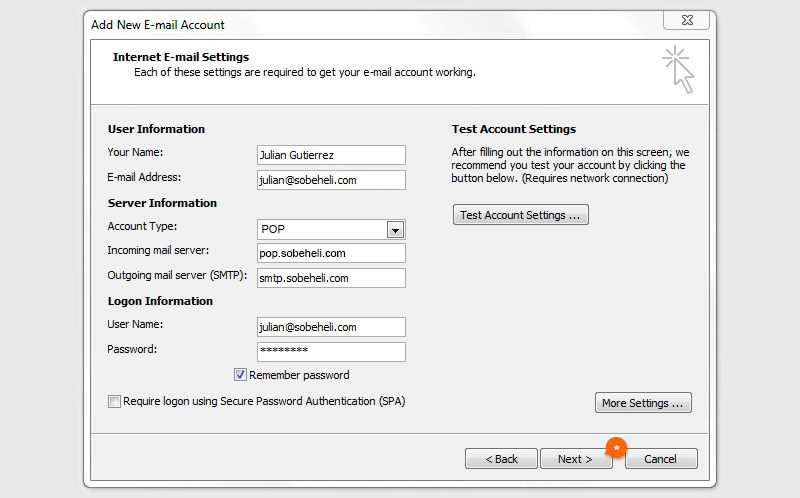
-
Done! now you can check and send emails from your account in Outlook 2007.